While working with Excel, we are able to count values in a data set based on a given criteria by using the COUNTIF function. COUNTIF returns the number of values in a specified range based on a given condition. This step by step tutorial will assist all levels of Excel users in counting values that end with a specific text or character.
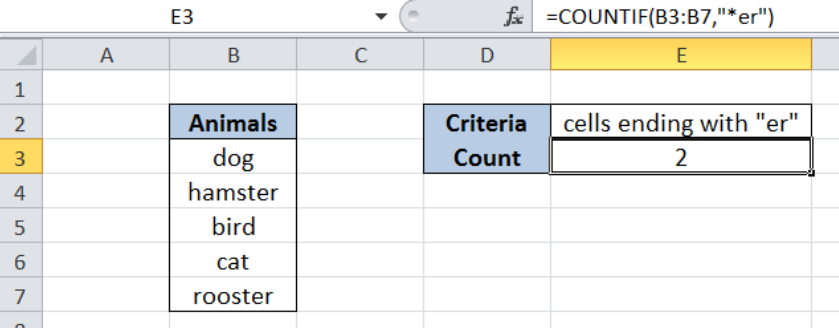 Figure 1. Final result: Count cells that end with “er”
Figure 1. Final result: Count cells that end with “er”
Final formula: =COUNTIF(B3:B7,"*er")
Syntax of COUNTIF Function
=COUNTIF(range,criteria)
Parameters:
- range – the data range that will be evaluated using the criteria
- criteria – the criteria or condition that determines which cells will be counted
Setting up Our Data
Our table contains a list of Animals (column B). Cell E2 contains the criteria that we want to apply which is cells ending with “er”. In cell E3, the count based on the given criteria will be recorded.
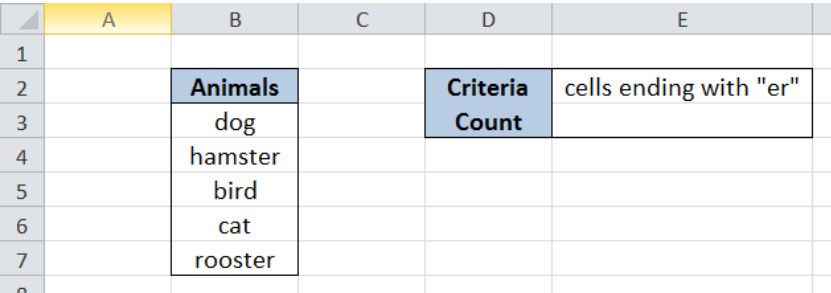 Figure 2. Sample data to count cells that end with “er”
Figure 2. Sample data to count cells that end with “er”
Count cells that end with “er”
In order to determine the number of cells that end with “er”, we follow these steps:
Step 1. Select cell E3
Step 2. Enter the formula: =COUNTIF(B3:B7,"*er")
Step 3: Press ENTER
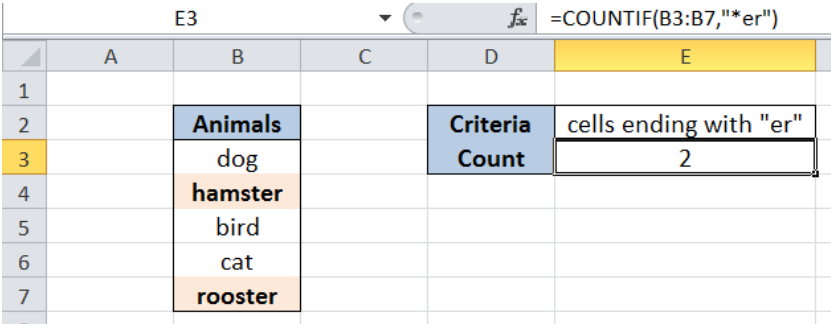 Figure 3. Using COUNTIF and asterisk “*” to count cells that end with “er”
Figure 3. Using COUNTIF and asterisk “*” to count cells that end with “er”
Our range for the COUNTIF function is the range B3:B7 which contains our data for “Animals”. The criteria is “*er” which means that we want to count the animals whose names end with “er”. The asterisk “*” is a wildcard in Excel and it means that there could be any number of characters before “er”.
As a result, our formula returns 2, which corresponds to two values that end with “er”: hamster and rooster.
Most of the time, the problem you will need to solve will be more complex than a simple application of a formula or function. If you want to save hours of research and frustration, try our live Excelchat service! Our Excel Experts are available 24/7 to answer any Excel question you may have. We guarantee a connection within 30 seconds and a customized solution within 20 minutes.














Leave a Comment