We can use a formula that combines the SUMPRODUCT, N and LEN functions to count cells with over 100 characters. The steps below will walk through the simple process.
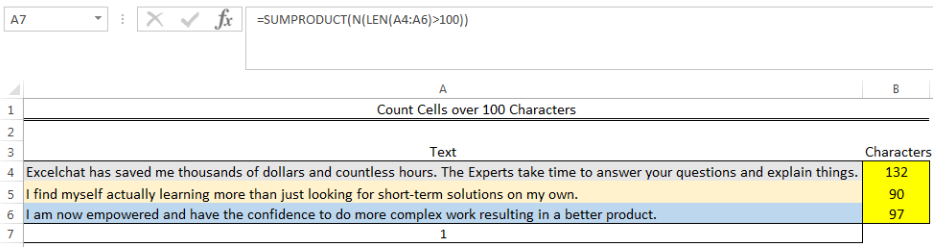 Figure 1: Resulting showing that only one cell has characters over 100
Figure 1: Resulting showing that only one cell has characters over 100
General Formula
=SUMPRODUCT(N(LEN(array)>100))
Formula
=SUMPRODUCT(N(LEN(A4:A6)>100))
Setting up the Data
We will count the number of cells with over 100 characters using the text in Cell A4 to Cell A6 as shown in figure 2.
 Figure 2: Setting up the Data
Figure 2: Setting up the Data
Getting the Characters
- To get the characters, we will input the formula below into Cell B4
=LEN(A4)
- We will press the enter key
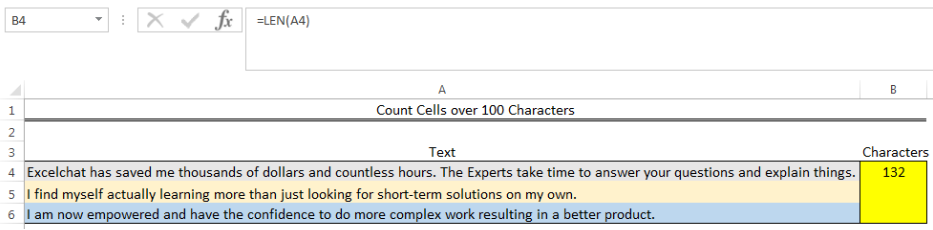 Figure 3: Getting the Characters
Figure 3: Getting the Characters
- We will click on Cell B4 again
- We will double-click on the fill handle (the small plus sign at the bottom right of Cell B4) and drag down to copy the formula into the other cells
 Figure 4: Getting the Characters
Figure 4: Getting the Characters
Counting Cells Over 100 Characters
- We will click on Cell A7 and insert the formula below
=SUMPRODUCT(N(LEN(A4:A6)>100))
- We will press the enter key
 Figure 5: Resulting showing that only one cell has characters over 100
Figure 5: Resulting showing that only one cell has characters over 100
Explanation
The LEN function returns the number of characters in each cell within the range (A4:A6) as an array. The result looks like this: {132;90;97}
The returned array result is then checked with the logical expression if the values are greater than 100. This returns an array of TRUE and FALSE values: {TRUE;FALSE;FALSE}
The N function converts the returned values to ones and zeroes: {1;0;0}
The SUMPRODUCT function finally sums the returned array result, which returns 1.
Instant Connection to an Expert through our Excelchat Service
Most of the time, the problem you will need to solve will be more complex than a simple application of a formula or function. If you want to save hours of research and frustration, try our live Excelchat service! Our Excel Experts are available 24/7 to answer any Excel question you may have. We guarantee a connection within 30 seconds and a customized solution within 20 minutes.














Leave a Comment