Many a times we need to count cells based on a condition. However, sometimes the data may require us to count cells that are not equal to a specific value. Excel has a simple solution to count cells not equal to a certain value. We can use the The COUNTIF function can solve this problem very easily. In this article, we will learn how to count cells not equal to another value in Excel.
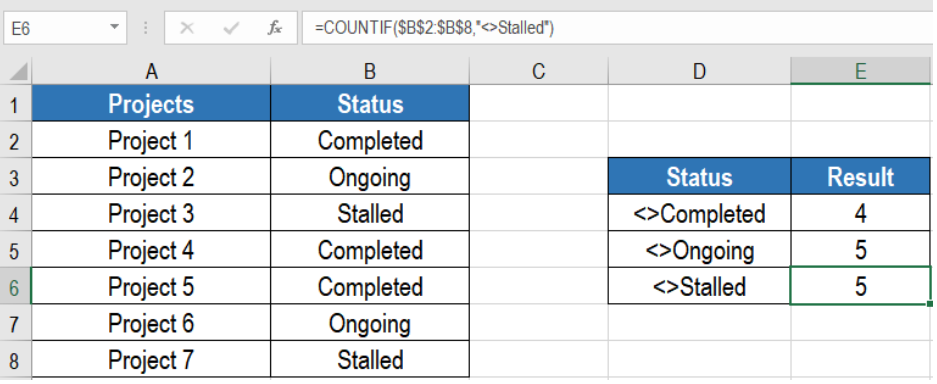 Figure 1. Example of How to Count Cells not Equal to in Excel
Figure 1. Example of How to Count Cells not Equal to in Excel
Generic Formula
=COUNTIF(range, <>value)
How this Formula Works
This formula is based on the COUNTIF function. We need to provide the range where we want to count the cells. The next argument is the value that we want to ignore during the count. COUNTIF will count all other values except this one.
First, COUNTIF counts the cells in the range that satisfies the condition we provide. We use the not equal to operator (<>) to count the cells in the range that does not equal to this value. This returns the count of cells other than this value.
Setting up Data
The following example uses a project information data set. Column A and B has the names and status of the projects. The statuses are “completed”, “ongoing” and “stalled”.
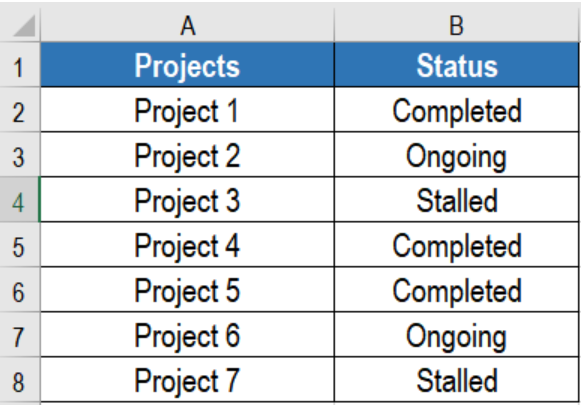 Figure 2. The Sample Data Set
Figure 2. The Sample Data Set
To count the cells except the completed ones, we need to:
- Go to cell E4.
- Assign the formula
=COUNTIF($B$2:$B$8,”<>Completed”)to E4. - Press Enter.
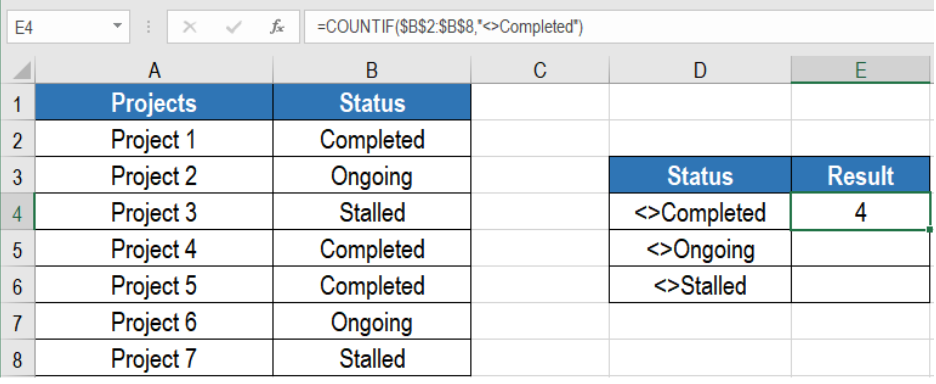 Figure 3. Applying the Formula
Figure 3. Applying the Formula
This will show the count of the projects except the completed ones. We can change this formula to find out the projects except the ongoing and stalled ones as well.
Notes
- COUNTIF is not case-sensitive. We can search for any combination of uppercase and lowercase letters.
- We can use a value from a cell as part of the criteria. To do this we need to use the ampersand character (&) to do this. To solve the previous example for project that are not stalled, we need to assign the formula
=COUNTIF(B2:B8,"<>"&B4)to E5.
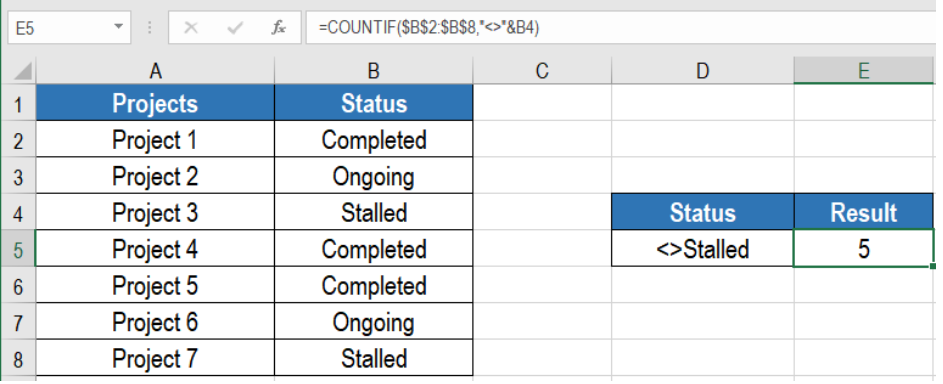 Figure 4. Count Cells not Equal to Using Cell References
Figure 4. Count Cells not Equal to Using Cell References
This will show the number of projects except stalled in E5.
Most of the time, the problem you will need to solve will be more complex than a simple application of a formula or function. If you want to save hours of research and frustration, try our live Excelchat service! Our Excel Experts are available 24/7 to answer any Excel question you may have. We guarantee a connection within 30 seconds and a customized solution within 20 minutes.














Leave a Comment