Lookup is one of the mostly performed tasks in Microsoft Excel. We often require to perform lookup on different data. Sometimes, the result needs to be an entire row. The combination of the INDEX and MATCH functions allow us to lookup an entire row. In this tutorial, we will learn how to lookup an entire row in Excel.
 Figure 1. Example of How to Lookup an Entire Row in Excel
Figure 1. Example of How to Lookup an Entire Row in Excel
Generic Formula
=INDEX(data,MATCH(value,array,0),0)
How the Formula Works
Here, we use the MATCH function to get the row index. The lookup value is searched inside the range. We use an exact match here. Next, MATCH returns the row index. This goes into the INDEX function as the row number.
INDEX uses the previous range as the array, and the row index as the row number. We set the column number to be 0 Finally, INDEX returns the entire row as an array.
Setting up Data
The following example uses a fruit sales database. Column A has the names, columns B to E has the sales from January to April.
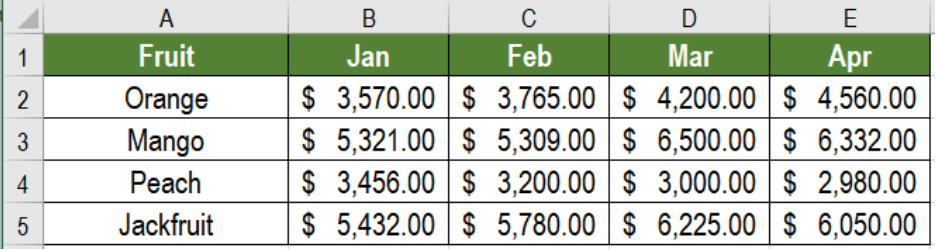 Figure 2. The Sample Data Set
Figure 2. The Sample Data Set
To find out the sales information on oranges, we need to
- Go to cell B8.
- Assign the formula
=INDEX(B2:E6,MATCH(B7,A2:A6,0),0)to B8. - Press Enter.
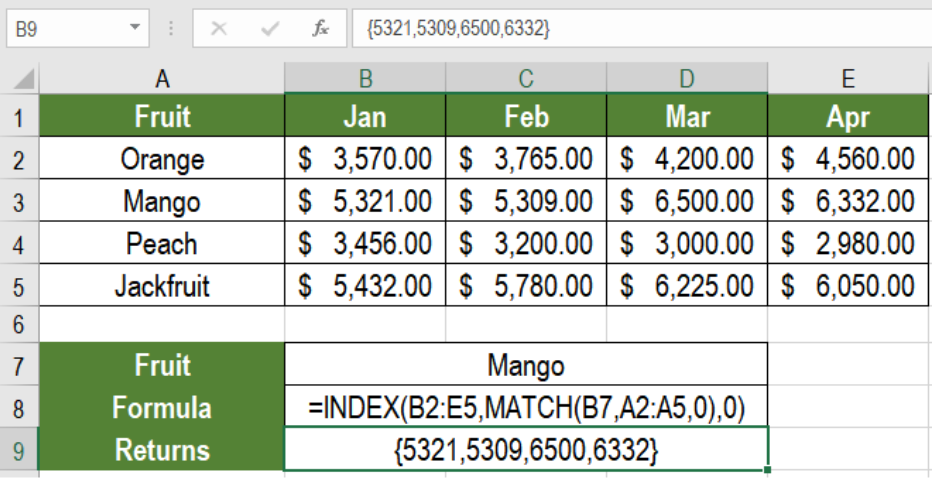 Figure 3. Applying the Formula
Figure 3. Applying the Formula
This will return the entire sales information of mangoes.
Excel does not display this information. However, we can use it with other functions like LARGE, MIN, MAX, SUM etc. To find out the highest sales for mangoes in B8, we can use the formula =MAX(INDEX(B2:E5,MATCH(B7,A2:A5,0),0)).
 Figure 4. Example of Using Other Functions with Entire Row Lookups
Figure 4. Example of Using Other Functions with Entire Row Lookups
Generally, we can lookup a single cell only. However using the INDEX and MATCH formula helps us to perform a lookup on an entire row. This helps a lot to analyze data effective and efficiently.
Most of the time, the problem you will need to solve will be more complex than a simple application of a formula or function. If you want to save hours of research and frustration, try our live Excelchat service! Our Excel Experts are available 24/7 to answer any Excel question you may have. We guarantee a connection within 30 seconds and a customized solution within 20 minutes.














Leave a Comment