We can insert comments by navigating to the Review tab. This tutorial will walk all levels of Excel users through the process of inserting, editing, removing and viewing comments in Excel.
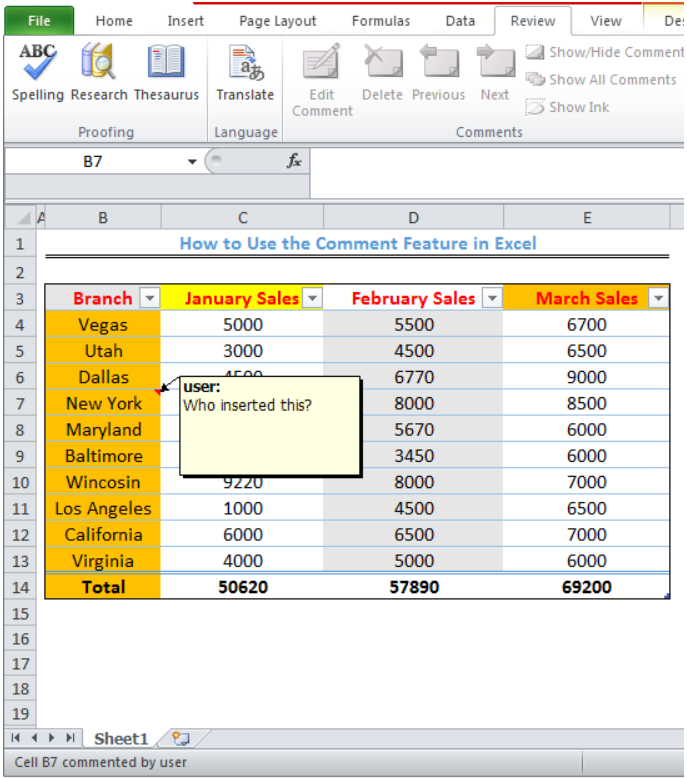 Figure 1 – Inserting comments
Figure 1 – Inserting comments
How to Add a Note
We will use figure 2 to illustrate how we can insert note or how to add comment.
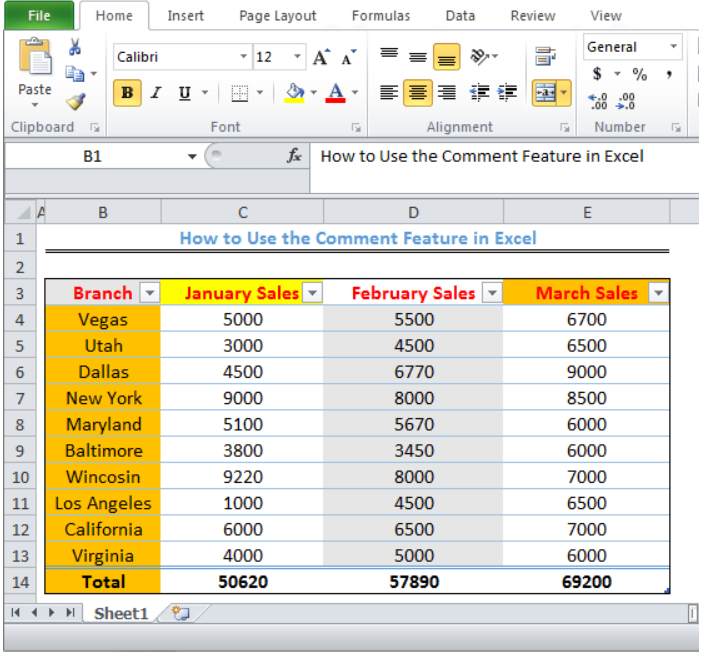 Figure 2 – How to add Comment
Figure 2 – How to add Comment
- To add a comment to any cell, we will click on the Cell, go to the Review tab and select New Comment
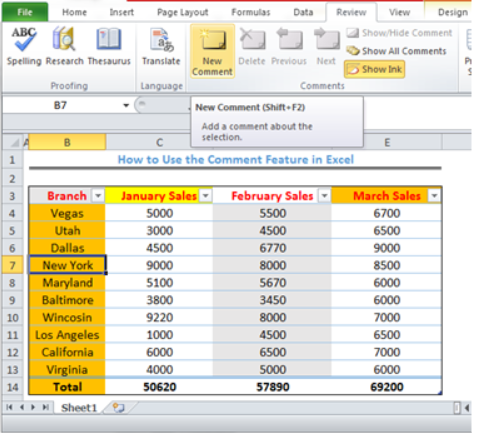 Figure 3 – Click on Review tab to add a comment
Figure 3 – Click on Review tab to add a comment
- Once we click New Comment, we will be able to add the comment to Cell B7. We must note that the comment is saved with the name of the computer, in this case, as user.
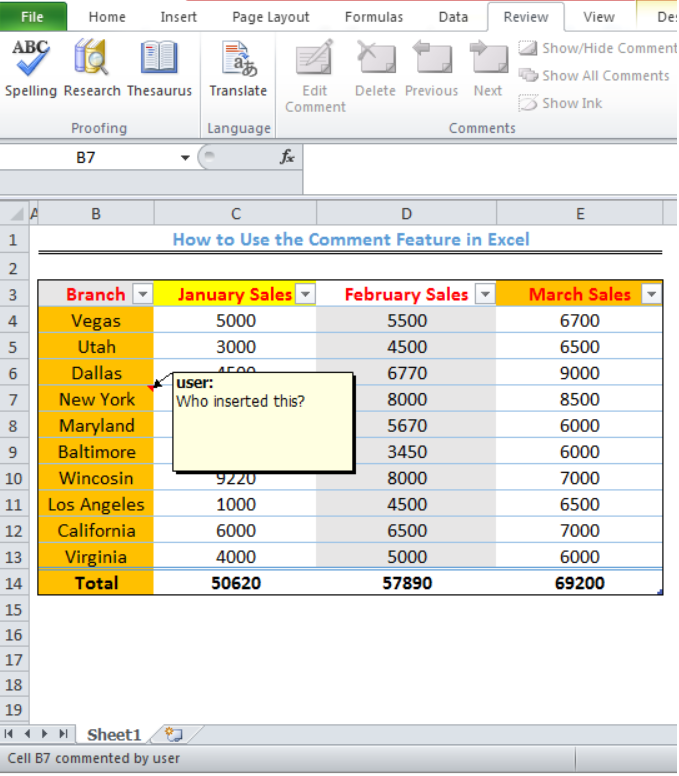 Figure 4 – Comment Saved with the name of the computer
Figure 4 – Comment Saved with the name of the computer
- We will click any other cell after we are done with the comment
How to Edit Comment
- We will click on the Cell where we made the comment
- We will go to the Review tab and select Edit Comment
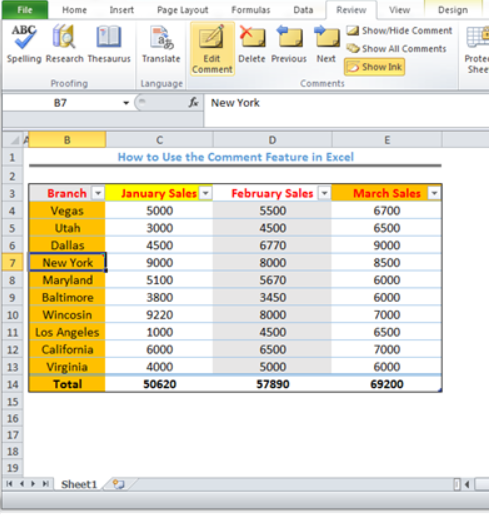 Figure 5 – How to Edit a Comment
Figure 5 – How to Edit a Comment
How to View comments
- To display comments, we will go to the Review tab and select Show/Hide Comment. To show all comments, we will click Show All Comments
 Figure 6 – How to Display a Comment
Figure 6 – How to Display a Comment
- We can navigate from one comment to another by clicking on Previous and Next
- We can delete a comment by clicking on the comment, go to the Review tab and click Delete
Instant Connection to an Excel Expert
Most of the time, the problem you will need to solve will be more complex than a simple application of a formula or function. If you want to save hours of research and frustration, try our live Excelchat service! Our Excel Experts are available 24/7 to answer any Excel question you may have. We guarantee a connection within 30 seconds and a customized solution within 20 minutes.














Leave a Comment