
The AVERAGEIF function in Excel is a statistical function that can calculate the average in a stated range of cells “if” particular criteria given are true. In other words, you only want the average of the numbers in your range if those numbers first meet your stated requirements.
AVERAGEIF allows you to use logical operators (>,<,<>,=) and wildcards (?,*) for partial matching. The syntax for the AVERAGEIF function is:
AVERAGEIF(range, criteria, [average_range])
The arguments are as follows:
- Range is required and is equal to one or more cells that you want to average.
- Criteria is required and is an expression, text, or cell reference that will dictate which cells are to be averaged.
- Average_range is optional and equals the actual group of cells to be averaged. If this is absent, the range is used instead.
If you want to learn how to use the AVERAGEIF function in Excel, Excelchat can help. Our Excel experts have prepared several tutorials dealing with how to use this function that you can use as a guide.
How to Use AVERAGEIF
This is a high-level tutorial that explains how to use the AVERAGEIF function in Excel. It tells the reader certain scenarios under which they might want to find the average of a range with criteria. It also provides the basic syntax of the formula and a detailed explanation of the operations. The piece then gives several examples using AVERAGEIF with illustrations.
How to Use AVERAGEIF in Google Sheets
AVERAGEIF can be used in both Excel and Google Sheets. This piece explains how to use the AVERAGEIF function in Google Sheets and how this might differ from using it in Excel. It provides several examples using text, a date, an expression, and a number as criteria.
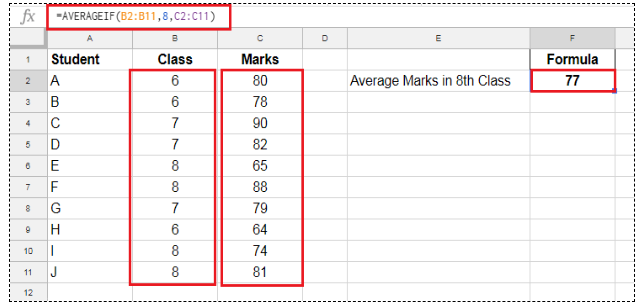
Comparing SUMIF vs. COUNTIF vs. AVERAGEIFS to Deal with Multiple Criteria
There is more than one way to deal with criteria in Excel. This tutorial explains the difference between the AVERAGEIFS, COUNTIF, and SUMIF functions. These functions allow you to put forth criteria for operations that average, count, or add numbers that are in your specified range. Examples with illustrations are included.
Learning new functions in Excel can be challenging, and not everyone learns the same way. Maybe reading a tutorial isn’t the best way for you to absorb new information, or you simply don’t have the time to sift through these pieces.
If you would prefer to receive personalized help, Excelchat provides exactly this service. We have Excel experts standing by 24/7 that can teach you anything related to this program or help you troubleshoot a problem issue.
The best news is that your first session is always free. Get started now by opening up a live chat window.














Leave a Comment