We can use the AVERAGEIF function to calculate the average value for a set of values in excel if not 0. Logical operators like >, <, <>, = and wildcards (*,?) for partial matching are supported by the criteria of AVERAGEIF. The steps below will walk through the process.
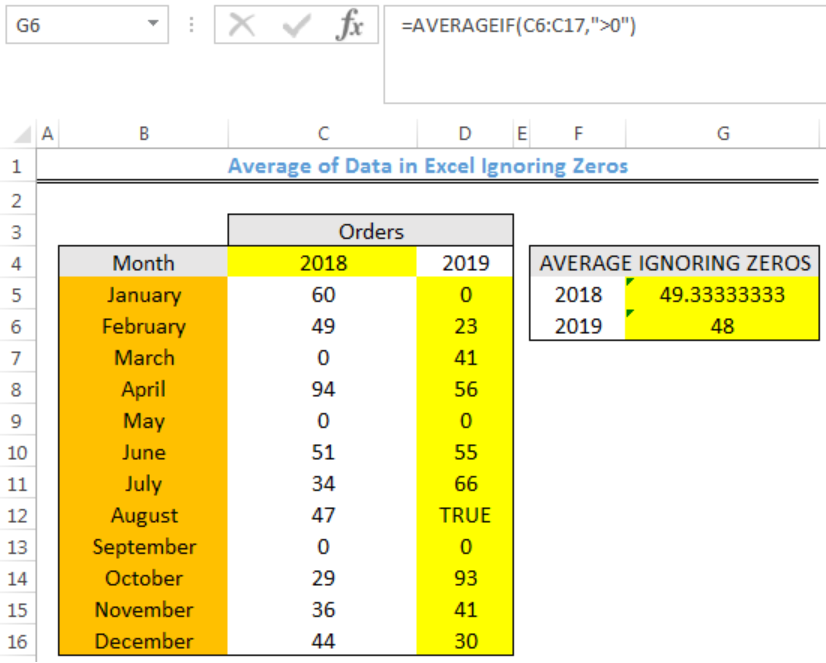 Figure 1- Final result of Average if not 0
Figure 1- Final result of Average if not 0
Syntax
=AVERAGEIF(range,criteria,[average_range])
- Range: This could be one or more cells, a named range, arrays, or references.
- Criteria: This could be a number, an expression, cell reference, or text.
- Average_range [optional]: These are the cells to get the average. If we omit it, range is used.
Formula
=AVERAGEIF(C5:C16,">0")
Setting up the Data
We will calculate the average number of orders for the year 2018 and 2019 while ignoring zeros in figure 2.
- The months will be entered into Column B
- Column C and D contain the Orders for 2018 and 2019 respectively
- The average number of orders while ignoring zeros for each year will be returned in Column G
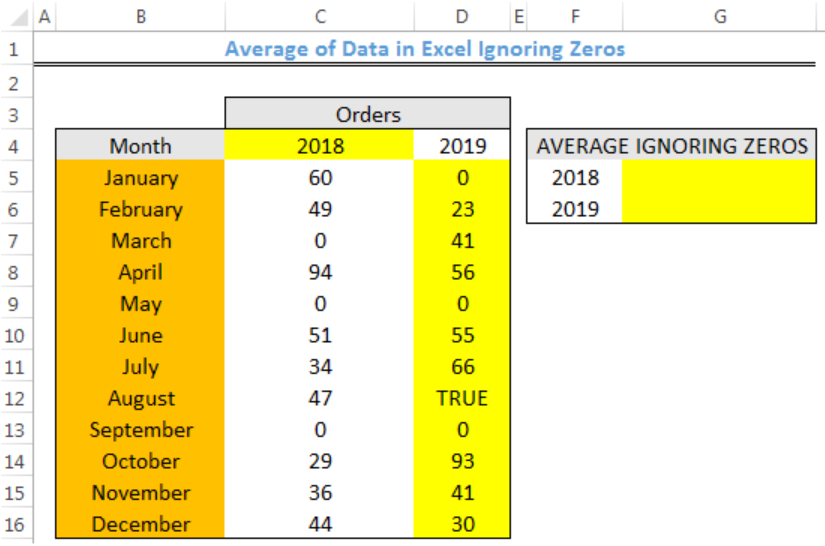 Figure 2 – Setting up the Data
Figure 2 – Setting up the Data
Excel Average if not zero for 2018 and 2019
- We will click on Cell G5
- We will insert the formula below into Cell G5
=AVERAGEIF(C5:C16,">0") - We will press the enter key
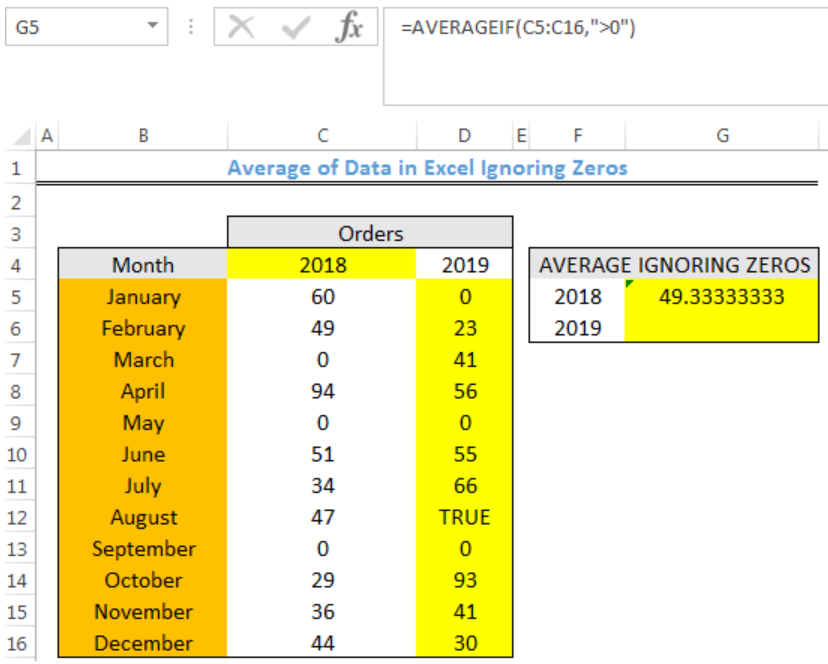 Figure 3- Excel Average if not zero for 2018
Figure 3- Excel Average if not zero for 2018
- We will click on Cell G5 again
- We will double click on the fill handle tool which is the small plus sign you see at the bottom right of Cell G5. Select and drag down to copy the formula to Cell G6.
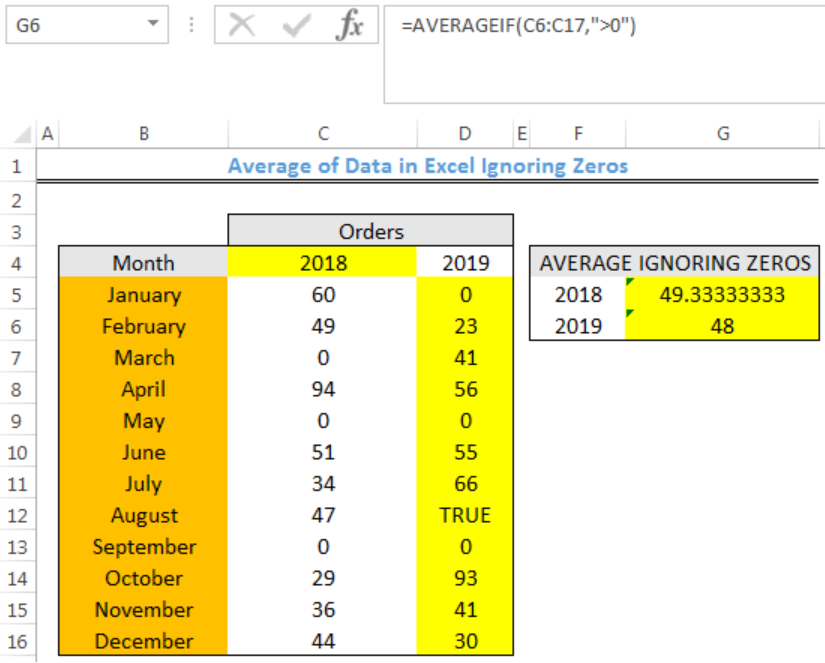 Figure 4- Result of Excel Average if not zero for 2018 and 2019
Figure 4- Result of Excel Average if not zero for 2018 and 2019
Explanation
The AVERAGEIF function checks the range (C5:C16 and D5:D16) for values that are greater than zero. If there are such values, then the average of only those values are returned as the result.
Note
- Any empty cell and cell with logical values within the range are ignored by the AVERAGEIF Function
- The error value #DIV/0! will be returned if there aren’t cells in the range that meet the criteria
Instant Connection to an Expert through our Excelchat Service
Most of the time, the problem you will need to solve will be more complex than a simple application of a formula or function. If you want to save hours of research and frustration, try our live Excelchat service! Our Excel Experts are available 24/7 to answer any Excel question you may have. We guarantee a connection within 30 seconds and a customized solution within 20 minutes.














Leave a Comment