We can resize cells automatically by allowing Excel expand columns to fit text to match the size of data inside the cell. This feature is called Excel AutoFit.
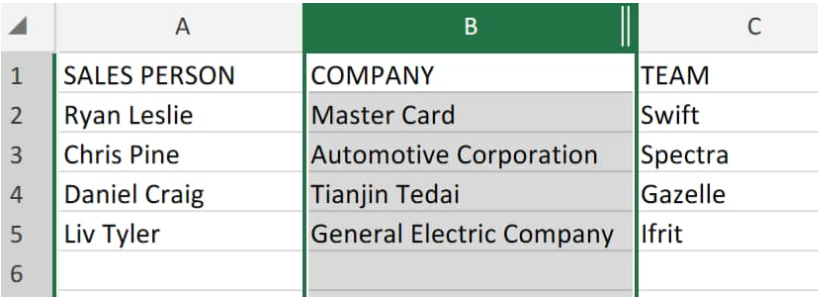 Figure 1. AutoFit in Excel
Figure 1. AutoFit in Excel
When we are entering data into our worksheet, column and row dimensions might not adjust automatically. The AutoFit feature is designed to make Excel fit cells to text automatically in our worksheet to accommodate various sizes of data without having to adjust the row height and column width manually.
How to Make Excel Cells Expand to Fit Text Automatically
We can make Excel fit cells to text automatically by using the ribbon control buttons on our worksheet by using the following simple steps;
- We begin by selecting the columns we want to autofit on our worksheet, and then clicking on the “Home” tab, in the “Cells” group, click on “Format”;
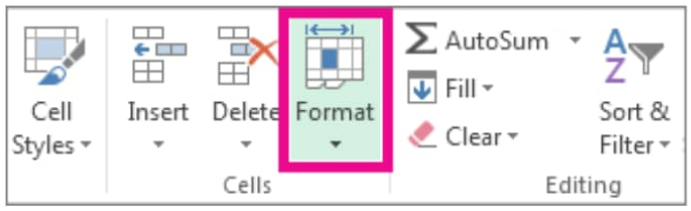 Figure 2. Format button in Excel
Figure 2. Format button in Excel
- Under the “Cell Size” options, click on the “Autofit Row Height” and “Autofit Column Width” buttons;
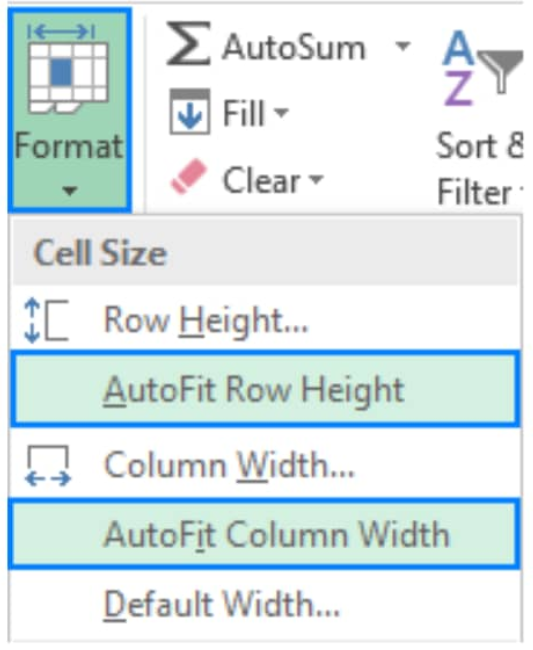 Figure 3. Autofit in Excel
Figure 3. Autofit in Excel
- The columns and rows of our worksheet expand and contract automatically to accommodate the data inside the highlighted cells. The Autofit feature will also make Excel cells fit text entered at this point automatically.
Instant Connection to an Excel Expert
Most of the time, the problem you will need to solve will be more complex than a simple application of a formula or function. If you want to save hours of research and frustration, try our live Excelchat service! Our Excel Experts are available 24/7 to answer any Excel question you may have. We guarantee a connection within 30 seconds and a customized solution within 20 minutes.














Leave a Comment